Every time I’m istalling a website on a Win 2008 64 bit server I’ve a lot of problem with MS Exchange and Outlook components. I think this tutorial might save a lot of time to a lot of people!
Event log error message: The Module DLL C:\Windows\system32\RpcProxy\RpcProxy.dll failed to load. The data is the error.
Error message: Could not load file or assembly ‘MMInterfaceVB’ or one of its dependencies. An attempt was made to load a program with an incorrect format.
Error message: The Module DLL ‘C:\Program Files\Microsoft\Exchange Server\ClientAccess\Owa\auth\exppw.dll’ could not be loaded due to a configuration problem. The current configuration only supports loading images built for a x86 processor architecture. The data field contains the error number.
Error message: HTTP Error 500.19 (Module: DynamicCompressionModule)
This error is caused becouse you are loading a 64 bit dll on a 32 bit website.
First of all check your Application pool settings and enable the 32 bit support
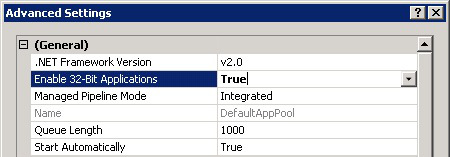
This settings It’s going to create other problems, your Aplication pools might be stopping while you open the webpage!
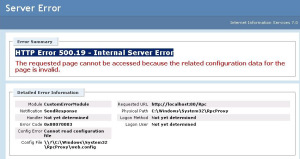
Next step is to disable certain dlls on 32 bit applications
Procedure:
Before starting BACKIP FILES before making changes.
To enable Web Components:
- Run the following command with elevated privileges:%windir%\system32\inetsrv\appcmd.exe set config <yoursite>
-section:system.webServer/httpCompression /-[name=’xpress’]This command disables a compression module which is enabled by default on SBS 2008. - Open a text editor or XML editor with elevated privileges (for instance, from the Start menu right-click Notepad and selectRun as Administrator).In the file %windir%\system32\inetsrv\config\applicationhost.config:
- change the line
<add name=”PasswordExpiryModule” image=”C:\Windows\system32\RpcProxy\RpcProxy.dll” />to the following
<add name=”PasswordExpiryModule” image=”C:\Windows\system32\RpcProxy\RpcProxy.dll”
preCondition=”bitness64″ />
- change the line
- If Outlook Web Access is installed on the server, perform the following additional steps.Note that the “path” part of the entries will depend on your local installation and you should not change it. Not all of these entries are present in every installation. You can ignore any entries that are not present.In the file %windir%\system32\inetsrv\config\applicationhost.config:
- change the line
<filter name=”Exchange OWA Cookie Authentication ISAPI Filter”
path=”C:\Exchange\ClientAccess\owa\auth\owaauth.dll” enabled=”true” />to the following
<filter name=”Exchange OWA Cookie Authentication ISAPI Filter”
path=”C:\Exchange\ClientAccess\owa\auth\owaauth.dll” enabled=”true” preCondition=”bitness64″ /> - change the line
<filter name=”Exchange ActiveSync ISAPI Filter”
path=”C:\Exchange\ClientAccess\sync\bin\AirFilter.dll” enabled=”true” />to the following
<filter name=”Exchange ActiveSync ISAPI Filter”
path=”C:\Exchange\ClientAccess\sync\bin\AirFilter.dll” enabled=”true”
preCondition=”bitness64″ /> - change the line
<add name=”exppw”
image=”C:\Program Files\Microsoft\Exchange Server\ClientAccess\Owa\auth\exppw.dll” />to the following
<add name=”exppw”
image=”C:\Program Files\Microsoft\Exchange Server\ClientAccess\Owa\auth\exppw.dll”
preCondition=”bitness64″ /> - change the line
<add name=”kerbauth”
image=”C:\Program Files\Microsoft\Exchange Server\V14\Bin\kerbauth.dll” />to the following
<add name=”kerbauth”
image=”C:\Program Files\Microsoft\Exchange Server\V14\Bin\kerbauth.dll”
preCondition=”bitness64″ /> - change the line
<add name=”exppw” />to the following
<add name=”exppw” preCondition=”bitness64″ />
- change the line
- If you do not want to require HTTPS (SSL), you may need to use IIS manager to disable this requirement for specific virtual websites or directories.
You may need to recycle application pools and/or restart IIS in order to apply these changes.
The attribute preCondition=”bitness64″ avoid to load these dlls on 32 bit websites